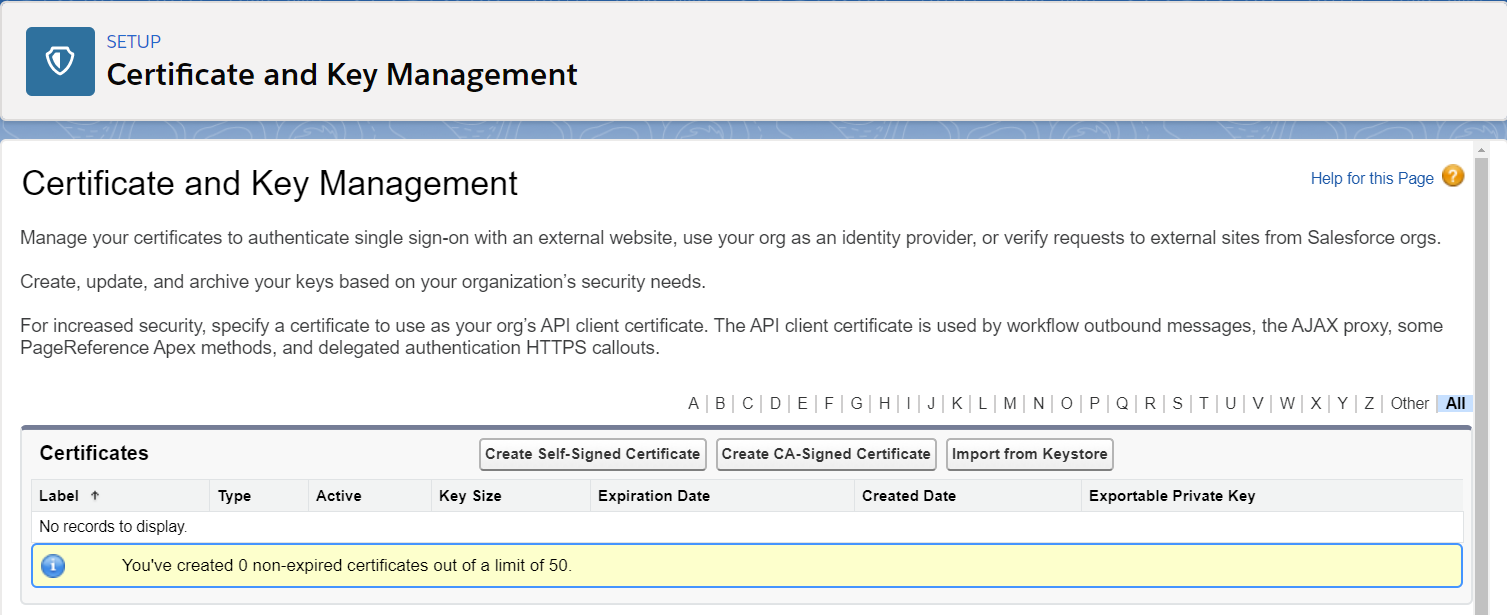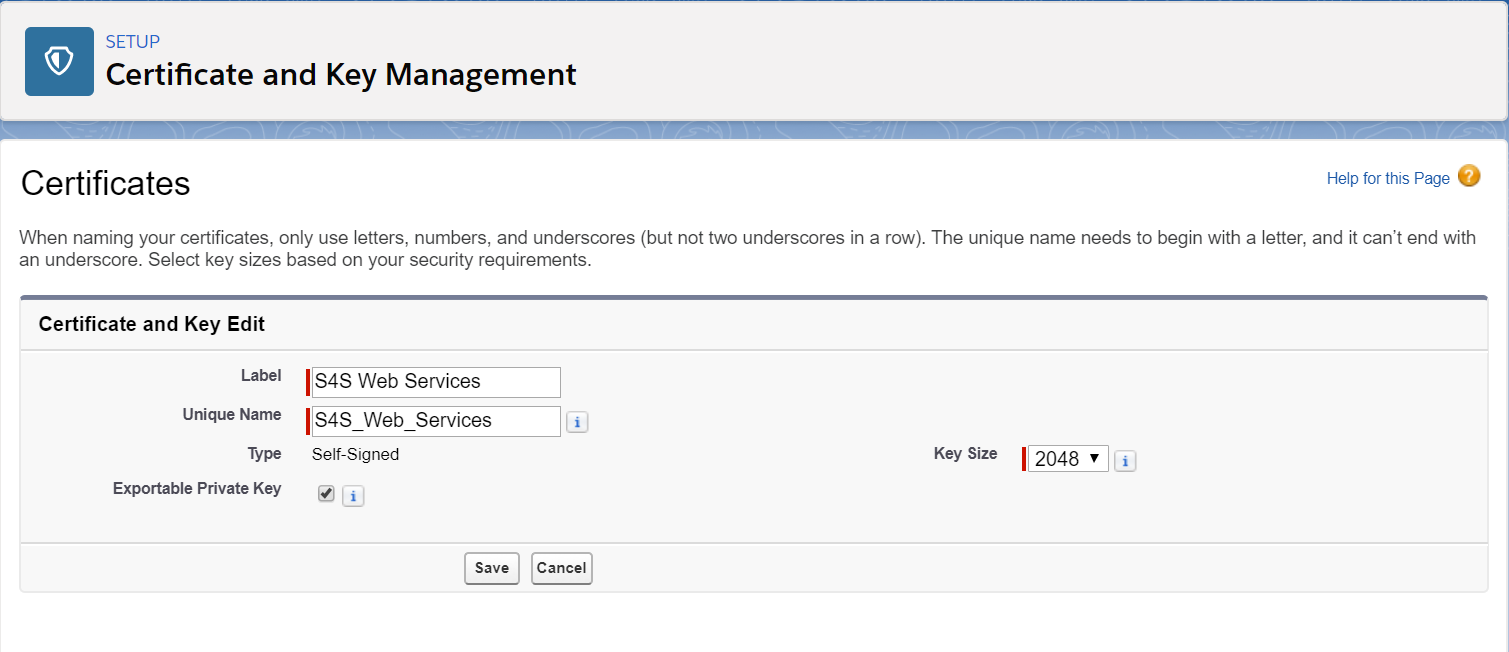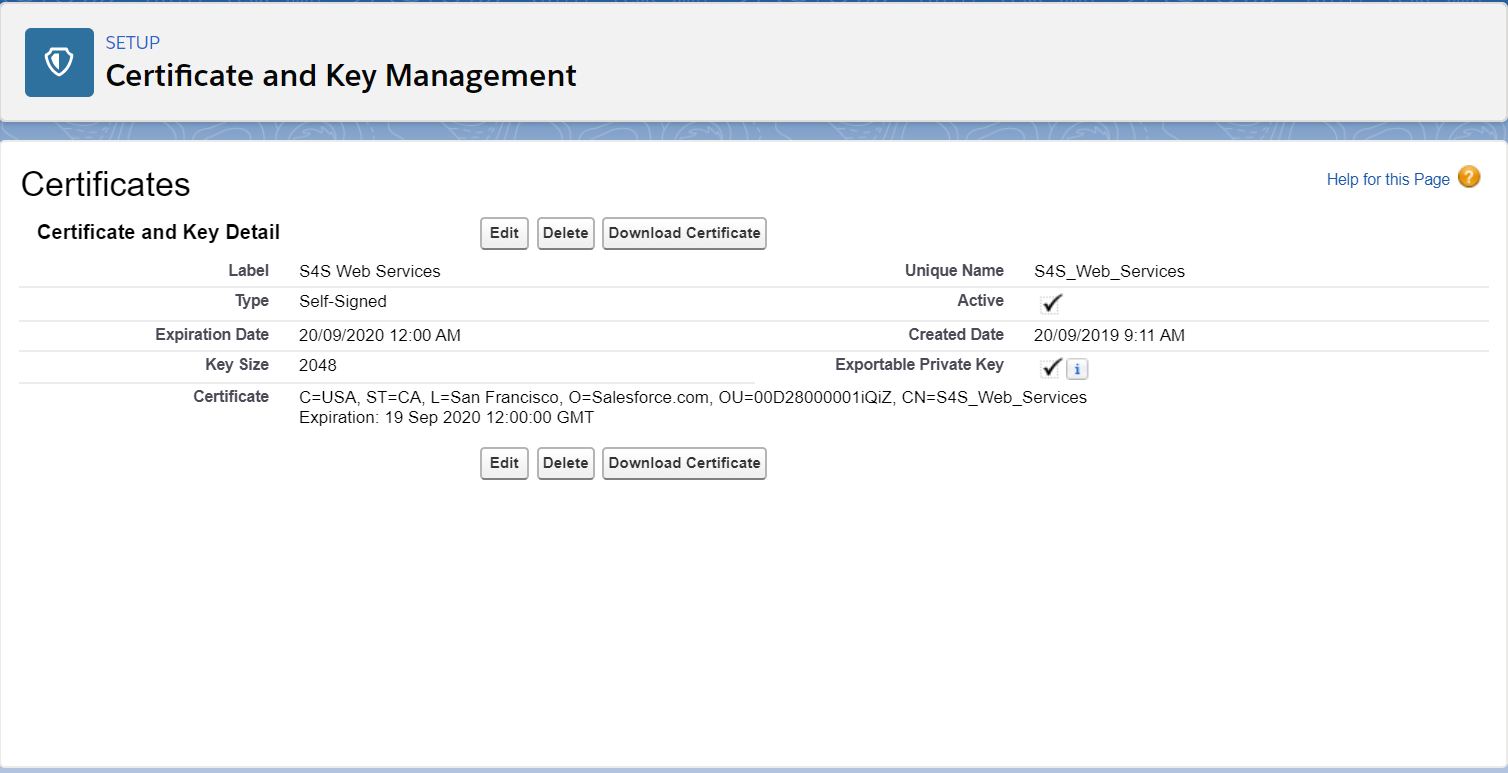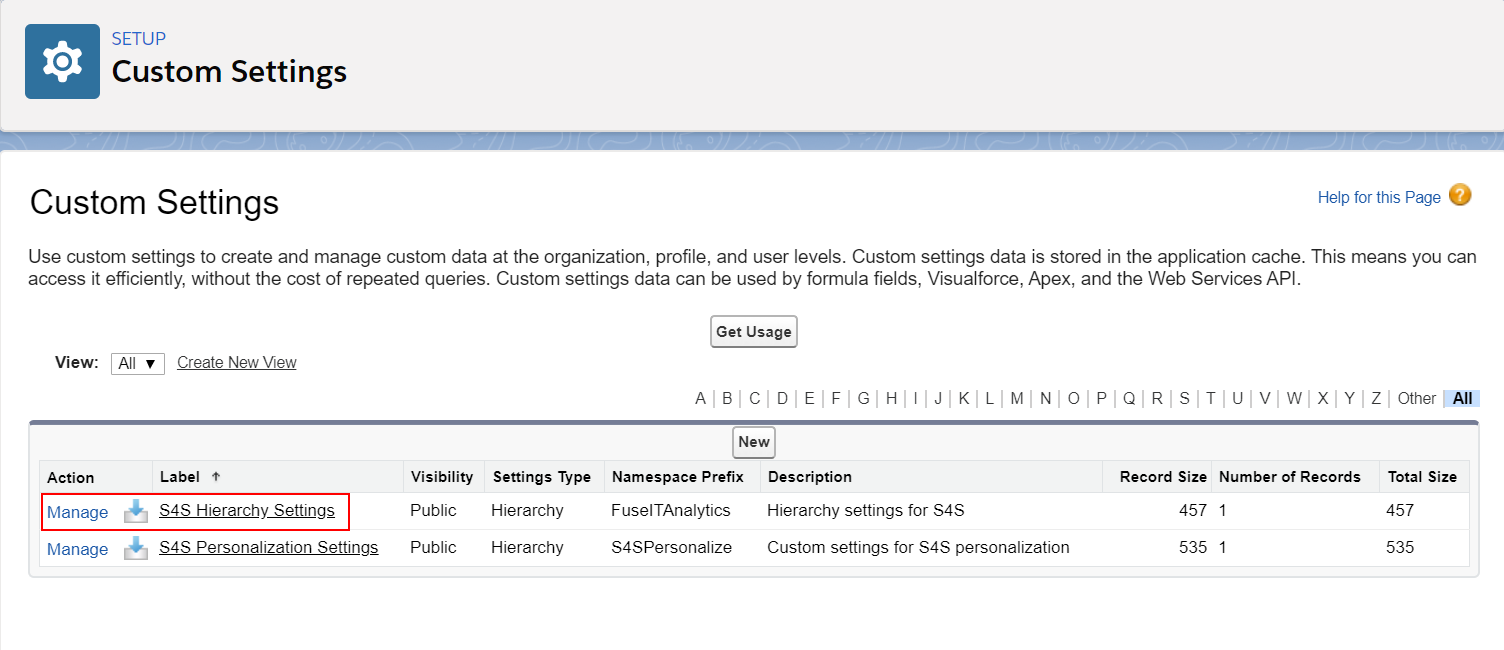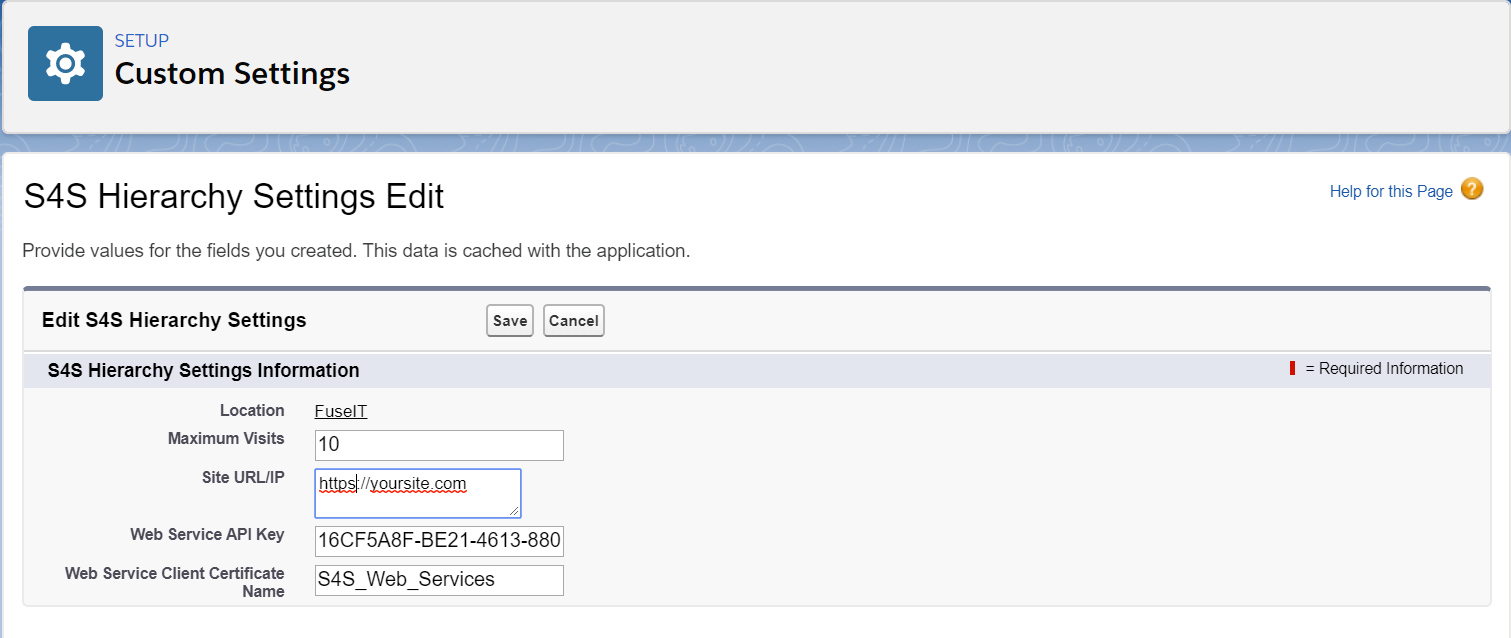Configure S4S Analytics Client Certificate
Configure S4S Analytics Client Certificate
Overview
The S4S Analytics web service is able to be configured to use client side certificates for the callouts from Salesforce.
Create Certificate in Salesforce
To create a certificate in Salesforce
- Setup » Administer » Security Controls » Certificate and Key Management (Salesforce Classic)
- Setup » Settings » Security » Certificate and Key Management (Lightning)
- Click Create Self-Signed Certificate
- Enter the name for the certificate
- Click Save
- Click Download Certificate. This will download the certificate as a crt file
Configure IIS to Use Salesforce Certificate
To install the certificate onto the IIS server
- Right click on the crt file and select Install Certificate
- Select Local Machine and click Next
- Select Place all certificates in the following store, select Trusted Root Certificate Authorities and click Next
- Click Finish
Configure S4S Analytics Package
The package needs to be configured to use the certificate.
- Setup » Build » Develop » Custom Settings (Salesforce Classic)
- Setup » Platform Tools » Custom Code » Custom Settings (Lightning)
- Click Manage in front of S4S Hierarchy Settings
- Enter the certificate name into the Web Service API Key field in the S4S Analytics package custom settings
- Click Save
Next Step
Steps
, multiple selections available,