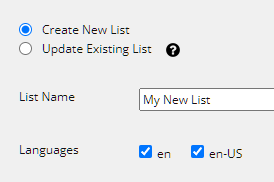S4S List Builder (Optional)
Introduction
S4S List Builder is an application that lets operators create Sitecore Contact Lists in xDB from Salesforce Reports and Campaigns. Once a Sitecore Contact List has been created it can be associated with a Sitecore EXM email campaign.
IMPORTANT: S4S List Builder is also known as S4SLB. |
Usage
Using S4S List builder requires several steps:
1. Create Salesforce Reports and Campaigns
- Campaigns: One or more active Salesforce campaigns, each comprising leads or contacts (or both), can be the data source for S4S List Builder
- Reports: Only one report can be used at a time. It needs to have the following columns in the report:
- Lead ID or Contact ID or Lead/Contact ID
- First Name
- Last Name
- Email address
2. Open S4S List Builder
Click Sitecore Salesforce List Builder on the Sitecore Launchpad
3. Select Salesforce Instance
Choose the correct connection string from the drop-down list
4. Select the Data Sources
Select one report OR several campaigns with an Active status.
| Note: The campaign list from Salesforce shows the number of contacts, leads, and converted leads |
After selecting at least one item click Next
5. Complete Import Options
Select whether to create a new list or update an existing list with the data that is going to be imported. Name the list and optionally give it a description.
The "Total Size" field shows the count of members expected to be created in Sitecore if each Salesforce entity has the prerequisite data.
Click Import
6. Import the List
Depending on the list size, the import processing time will vary. Once the import is completed, Sitecore will only release the list after it has been indexed, which may take some time if the list is large. After creating the new Sitecore contact list in xDB, users have the option to use the Sitecore List Manager to remove duplicates, filter members, and create segmentations.
IMPORTANT: The Salesforce Lead Id and Contact Id do not appear against the Sitecore Contact when viewed in Sitecore. They are saved in the S4SInfo facet in the Sitecore contact and can be programmatically accessed. |
IMPORTANT: When importing Salesforce Campaigns, the Salesforce campaign member id will be added to the "S4SInfo" custom facet. |
Operational Nuances
Campaigns
- Some Salesforce campaigns that are restricted or have locked access may appear in S4S List Builder in Sitecore pending the permissions of the API user (which can be changed in Salesforce).
- Additional spaces in Salesforce Campaign names are not visible in Salesforce. They are, however, visible through the API and therefore S4S List Builder in Sitecore.
- No changes to the Salesforce Campaign status is made during the import process.
Reports
- Only those Salesforce reports that have been recently created or saved will appear in S4S List Builder in the Sitecore.
- Some reports may appear that do not have the required fields (see Section 1 above). If a required field is missing, an error message will appear after the import has been attempted.
Language
As of v2.93.23311.1, List Builder includes support for specifying list languages. This allows importing new and updating existing lists in multi-language Sitecore installations, using a different language than the current context. Note that once a list has been created the languages cannot be changed via List Builder - versions can be added via the Marketing Control Panel.
As of v2.93.24124.1, additional select All / None links are displayed as a convenience for websites with a large number of languages. Also see the FuseIT.S4SLB.DefaultLanguageCodes configuration setting to define default languages for new lists.
Next Step
or