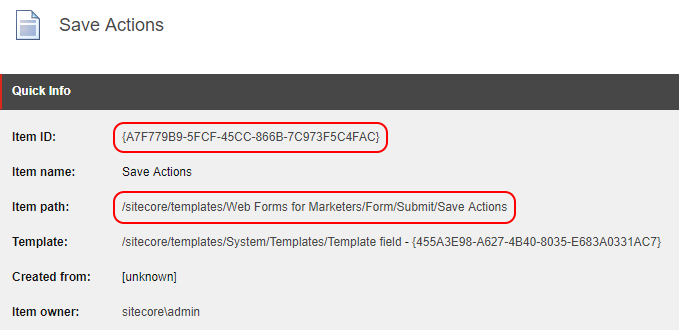/
Configure the Sitecore SaveAction Template Field
Configure the Sitecore SaveAction Template Field
Depending on the version of the Sitecore Web Forms for Marketers module, it may be necessary to configure the Template Item ID of the SaveAction template field. By default, S4S will use an ID of "A7F779B9-5FCF-45CC-866B-7C973F5C4FAC". If your install is different, this will need to be re-configured in the S4SMapping.config file. To check the value, first find the '/sitecore/templates/Web Forms for Marketers/Form/Submit/Save Actions' item and retrieve its Sitecore Item ID:
The Sitecore ID needs to be copied to the FuseIT.S4SMapping.WFFM.SaveActionField setting in the S4SMapping.config file:
<settings>
<setting name="FuseIT.S4SMapping.ConnectionString" value="S4SConnString" />
<setting name="FuseIT.S4SMapping.WFFM.SaveActionField" value="A7F779B9-5FCF-45CC-866B-7C973F5C4FAC" />
</settings>
Next Step
Create a New Sitecore Web form
Steps
- Configure Multiple Salesforce Org Connection Strings
- Configure the Sitecore SaveAction Template Field
- Create a New Sitecore Web Form
- Set the S4S Field Mappings
, multiple selections available,
Related content
Configure the Sitecore SaveAction Template Field (Pre-Sitecore 9)
Configure the Sitecore SaveAction Template Field (Pre-Sitecore 9)
More like this
Save Action Code Example (Pre-Sitecore 9)
Save Action Code Example (Pre-Sitecore 9)
More like this
Create a new Sitecore Web Forms Save Action (Pre-Sitecore 9)
Create a new Sitecore Web Forms Save Action (Pre-Sitecore 9)
More like this
Using a Custom Save Action DLL (Pre-Sitecore 9)
Using a Custom Save Action DLL (Pre-Sitecore 9)
More like this
Create a New Sitecore Web Form
Create a New Sitecore Web Form
More like this
Using a Custom Save Action with the S4S Mapping Wizard (Pre-Sitecore 9)
Using a Custom Save Action with the S4S Mapping Wizard (Pre-Sitecore 9)
More like this