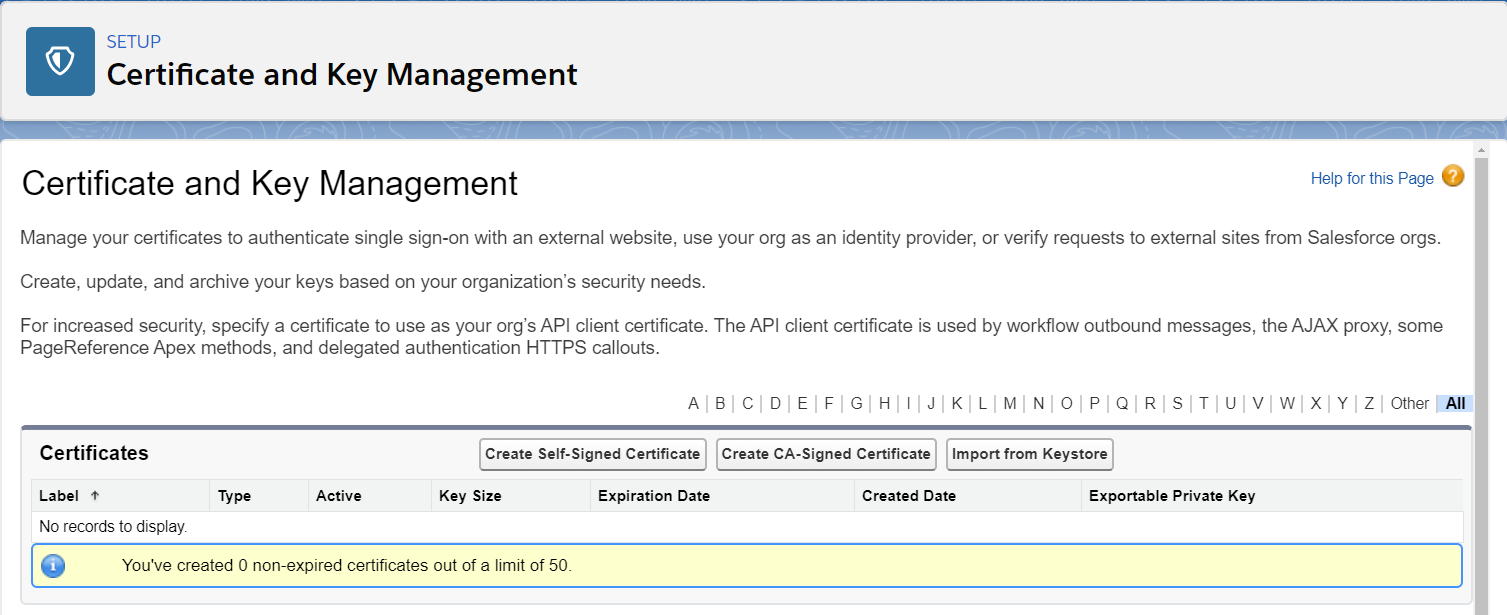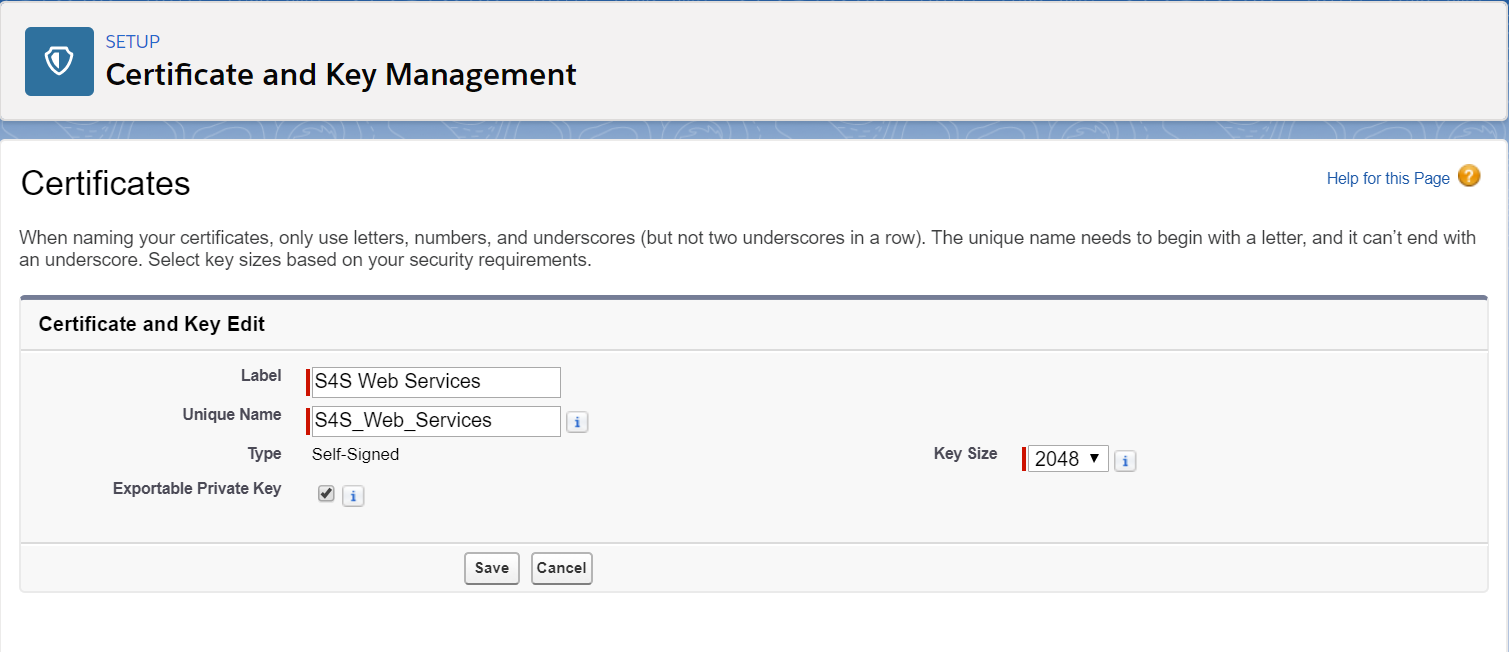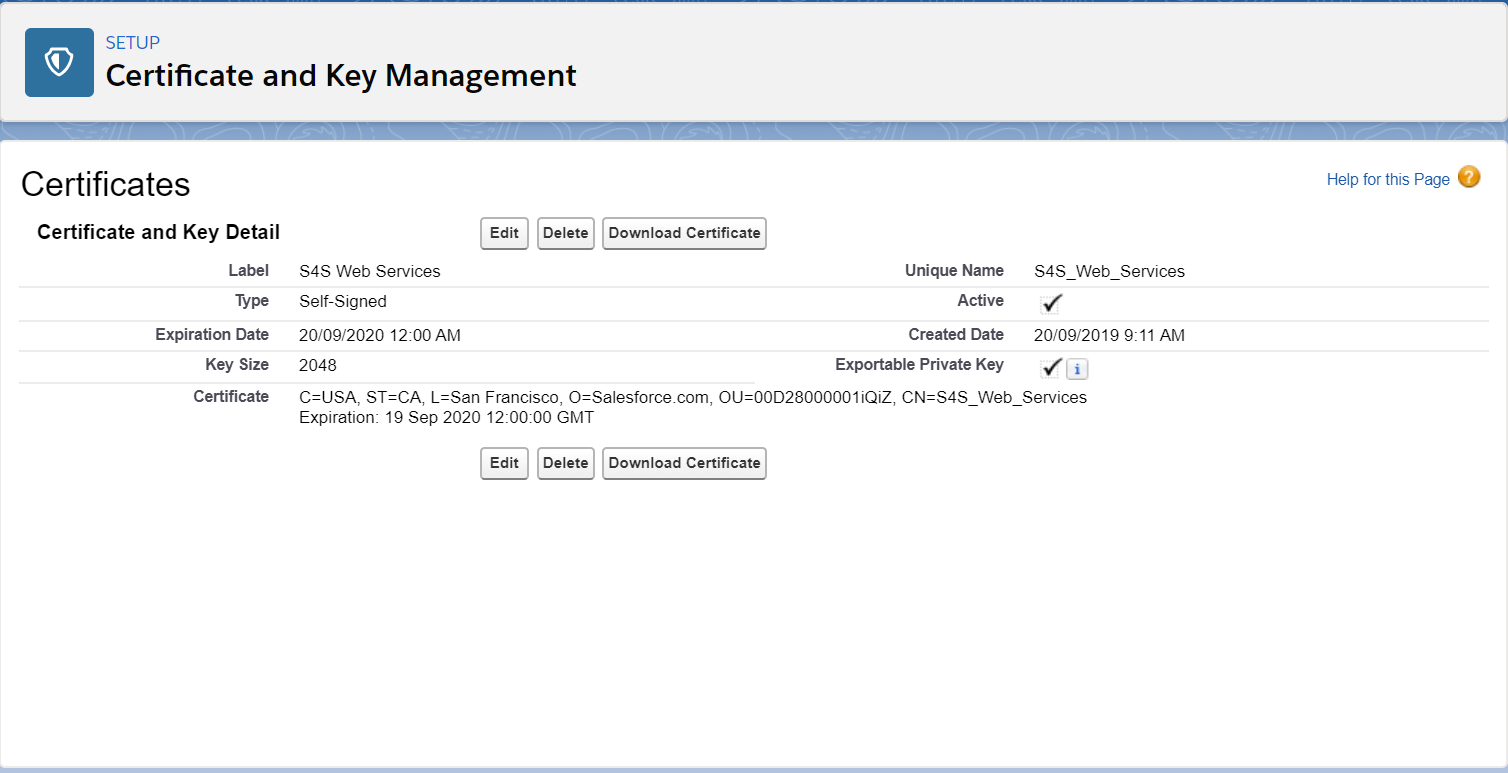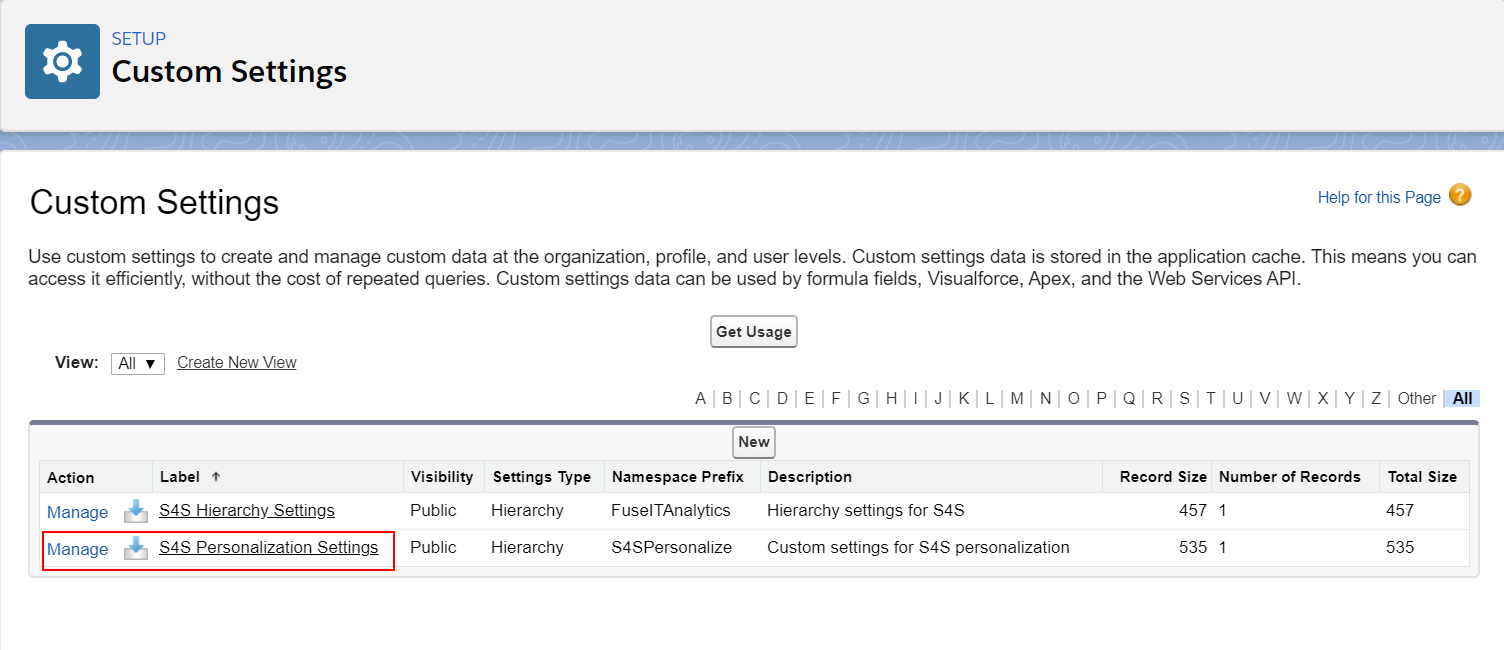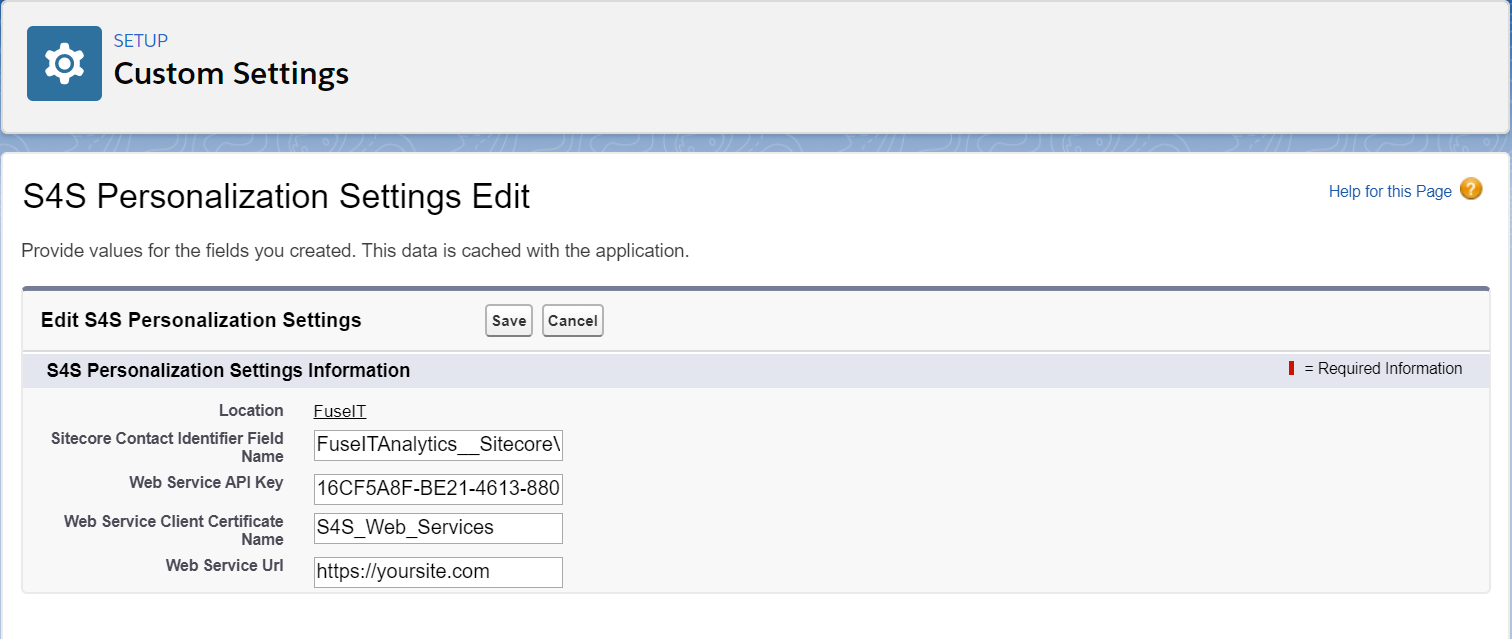/
Configure S4S Personalization Client Certificate
Configure S4S Personalization Client Certificate
Overview
The S4S Personalization web service is able to be configured to use client side certificates for the callouts from Salesforce.
Create Certificate in Salesforce
To create a certificate in Salesforce
- Setup » Administer » Security Controls » Certificate and Key Management (Salesforce Classic)
- Setup » Settings » Security » Certificate and Key Management (Lightning)
- Click Create Self-Signed Certificate
- Enter the name for the certificate
- Click Save
- Click Download Certificate. This will download the certificate as a crt file
Configure IIS to Use Salesforce Certificate
To install the certificate onto the IIS server
- Right click on the crt file and select Install Certificate
- Select Local Machine and click Next
- Select Place all certificates in the following store, select Trusted Root Certificate Authorities and click Next
- Click Finish
Configure S4S Personalization Package
The package needs to be configured to use the certificate.
- Setup » Build » Develop » Custom Settings (Salesforce Classic)
- Setup » Platform Tools » Custom Code » Custom Settings (Lightning)
- Click Manage in front of S4S Personalization Settings
- Enter the certificate name into the Web Service API Key field in the S4S Personalization package custom settings
- Click Save
Next Step
Using the Personalization Salesforce Package
Steps
, multiple selections available,
Related content
Profile Personalization
Profile Personalization
Read with this
Field Personalization
Field Personalization
Read with this
Personalization Module
Personalization Module
Read with this
Personalization Salesforce Package Installation and Configuration
Personalization Salesforce Package Installation and Configuration
Read with this
T4S Server
T4S Server
More like this
Troubleshooting TLS and SSL
Troubleshooting TLS and SSL
More like this