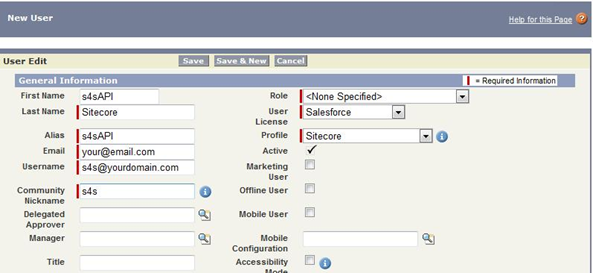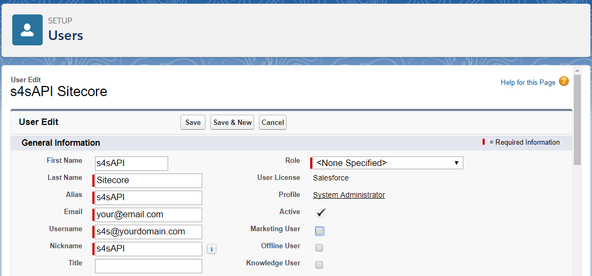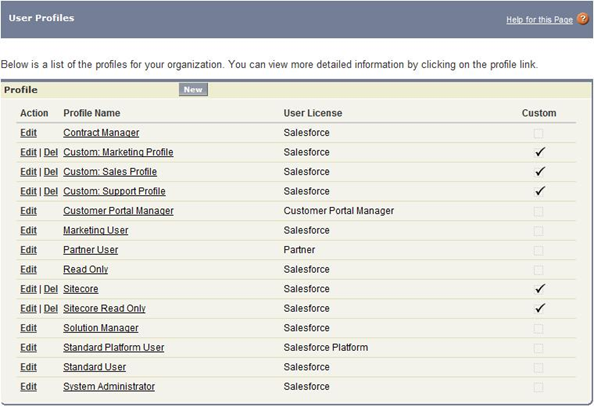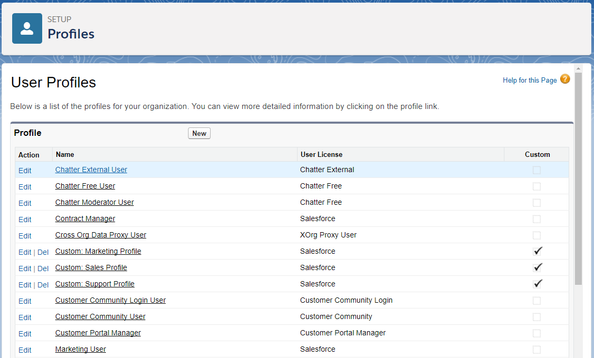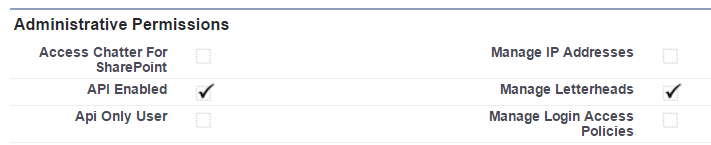Salesforce Configuration (Required)
The actions on this page are required.
Default Sitecore API User
Sitecore connects to Salesforce through the API via a Salesforce user. This user can be an existing user or a new Salesforce user.
Note: It is recommended that you first set up a new Salesforce Sitecore Profile (see the section below) and then a new Salesforce Sitecore API User. You should not clone an admin user - see The Value of Having a Dedicated Integration User. |
Example of adding a new API user in Salesforce Classic
Example of adding a new API user in Salesforce Lightning
Note: The Membership Provider will always display DateTimes in the local machine time of the Sitecore instance. If your Sitecore instance and Salesforce instance are in different time zones, they will display the appropriate time zone for each system. |
Sitecore UI User (Optional - this section only)
You can create additional API users. Typically this is for communicating with additional Salesforce instances or connecting to the same Salesforce instance but with a different set of privileges. For example, interacting via a Salesforce user that has limited, read-only, access to data.
IMPORTANT: It is necessary that the Default Sitecore API User and the Sitecore UI User use the System Administrator Profile or a Profile based on the System Administrator Profile for Sitecore to interact with Salesforce. |
Salesforce Enterprise / Unlimited Sitecore Profile
A Sitecore Profile can be created under Salesforce - Setup - Manage Users - Profiles that extends from System Administrator (clones). The new "Sitecore" Profile can be edited to adjust privileges and access rights that the Sitecore Default API User can interact with.
Creating a new security profile for Sitecore API calls (Salesforce Classic)
Creating a new security profile for Sitecore API calls (Salesforce Lightning)
Once the new profile has been created ensure the API is enabled for the profile.
Enable API access for the Default API User.
Test Salesforce Users
Login check
To test that new Users are set up correctly, log in to Salesforce using the S4S assigned login credentials.
Note: If you have created new Users, you will need to set a password and request a new security token that can be used in the Sitecore connection string. |
Next Step
Install S4S in Sitecore (Required)