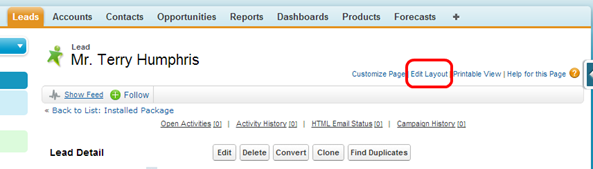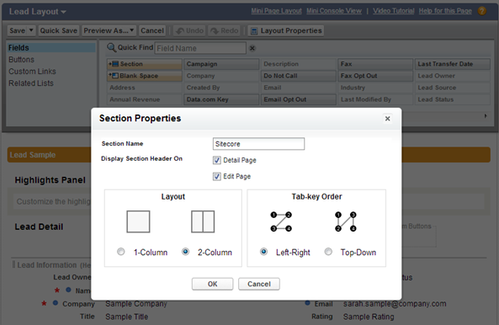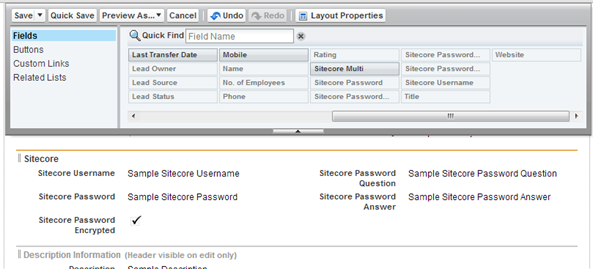After installation of the package the Salesforce interface should be changed to expose the new S4S functionality.
Leads Settings
Four new custom fields should be added to the Lead UI for setting the Sitecore username and password fields.
Add new custom fields
Navigate to a Leads page and Edit the page layout
Figure 36: Editing the Lead Page Layout
Add a new Section called "Sitecore" to the bottom of the Leads page.
Figure 37: Adding a new "Sitecore" section to the Lead Page Layout in Salesforce
Add the new custom fields to the new Sitecore Section:
- Sitecore Username
- Sitecore Password
- Sitecore Password Question
- Sitecore Password Answer
- Password Encrypted (Add to Layout in the Sitecore Professional Edition Package only – Single and Multi-Role)
Figure 38: Sample layout for Standard Edition Sitecore section
Note: For Salesforce Enterprise Editions and above the Password encryption checkbox does NOT need to be added to the Lead Page layout, and can be invisible to all Users. |
Save the Leads modified page layout.
Next Step
Add Sitecore Role Field (Pre-Sitecore 9)
Steps
- Package Download for Salesforce (Lead) (Pre-Sitecore 9)
- Salesforce Package Installation for Leads (Pre-Sitecore 9)
- Customize Leads Page Layout (Pre-Sitecore 9)
- Add Sitecore Role Field (Pre-Sitecore 9)
- Salesforce Enterprise / Unlimited Edition Package (Pre-Sitecore 9)