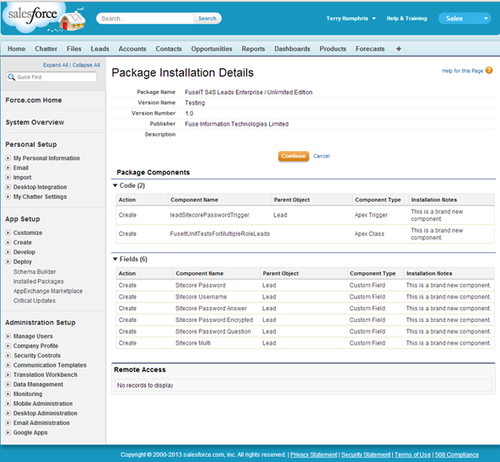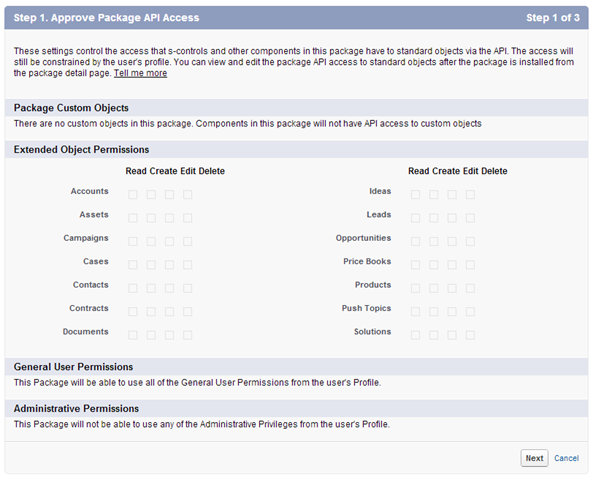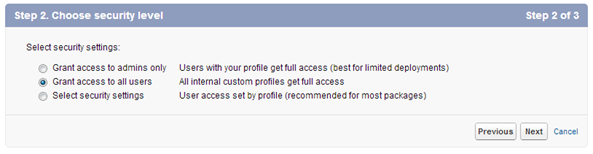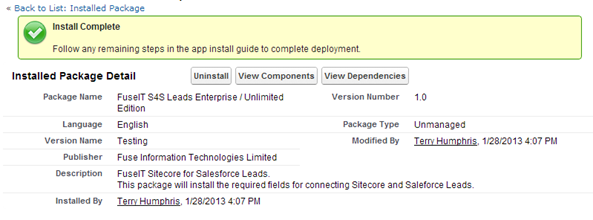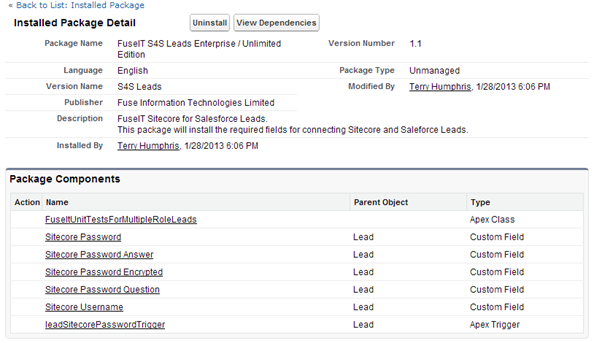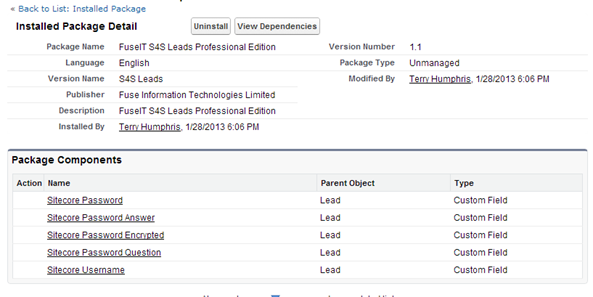Install package
Once you have followed the download links you will be required to log into your Salesforce Organisation where you will be presented a screen similar to the one below.
Figure 29: Salesforce Package Installation Details screen
(note that the Professional package won’t have the unit tests or the password trigger)
Follow the Salesforce installer steps to complete package installation.
Figure 30: Approve Package API Access
Figure 31: Choose Security level
Figure 32: Install Package
Figure 33: Install Complete
View new installed Package Details
Figure 34: Installed Package Detail for Enterprise / Unlimited Edition
Figure 35: Installed Package Detail for Professional Edition
Next Step
Customize Leads Page Layout (Pre-Sitecore 9)
Steps
- Package Download for Salesforce (Lead) (Pre-Sitecore 9)
- Salesforce Package Installation for Leads (Pre-Sitecore 9)
- Customize Leads Page Layout (Pre-Sitecore 9)
- Add Sitecore Role Field (Pre-Sitecore 9)
- Salesforce Enterprise / Unlimited Edition Package (Pre-Sitecore 9)