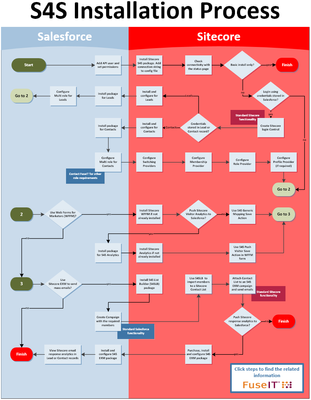| Table of Contents | ||
|---|---|---|
|
IMPORTANT: Proceed down this path only if you have Sitecore 8.2 or earlier |
Introduction
This information wiki covers the installation steps needed to install and configure the FuseIT S4S connector. The audience for this section is developers with experience installing and configuring Sitecore. Experience with Salesforce is should not be required.
How to Use this Wiki
We recommend you use the Next Step link at the bottom of each page. Always check that the feature you are installing is required by your business (optional features are marked Optional).
| Tip | ||
|---|---|---|
| ||
The connector has many options - most will NOT be required.Please useUse the S4S Installation Chart to ensure you only install what is needed. |
Scope
This document wiki describes how to install FuseIT S4S Packages and not how to set up and configure Salesforce or Sitecore.
Terms
Optional
This term means the feature is available in S4S (out-of-the-box) but should not be installed unless required.
Security Connector
The Security Connector is optional. It is only required if you want visitors to log into the Sitecore website using credentials stored in a Salesforce Contact or Lead record. It requires a package to be installed in Salesforce.
...
IMPORTANT: The Security Connector is only required if you are using a custom login control. A typical use would be allowing privileged customers, or internal staff, to access Sitecore portal pages.
Web Forms for Marketers (WFFM)
If you have the are using a Sitecore WFFM module installed and want to use it and need to push web form data to Salesforce, S4S includes a significant functionality to support this.
S4S Installation Overview
Basic Install
The basic install requires a package to be installed into Sitecore and some minor Salesforce customization. Once completed you can create, read, update and delete Salesforce objects from Sitecore (like Contacts, Leads, Opportunities, Documents, Cases or custom objects). You can execute this functionality in Sitecore using custom code (see the Starter Kit or examples in this document). Note that S4S typically pushes and pulls information to and from Salesforce after a Sitecore event (button click, page load, scheduled task etc.).
IMPORTANT: The This basic install assumes your Sitecore installation has the Web Forms for Marketer (WFFM) package installed. You If you want to use WFFM, you need to install WFFM first, then install the S4S Core package. If you are not using WFFM , see the section below on how to exclude WFFM. |
Excluding Web Forms for Marketers
The basic install of S4S assumes you have the Web Forms for Marketer package installed. If you are not using WFFM, you should remove WFFM from the installation package before installing S4S. To do this, open the core zip file and note the Web Form for Marketers item in the following node:
...
You cannot directly delete this item without a security message so extract the entire zip to a new unzipped Sitecore for Salesforce - Core-x.x folder then drill down and delete the WFFM item. Next, delete package.zip out of the original zip file and drag the entire modified package.zip across to the original. Install the modified zip as normal.
S4S Installation Chart
Please follow the steps in the S4S Installation Chart to save time and effort. Click the image below to download the PDF version.
Next Step
S4S Version Compatibility with Sitecore (Pre-Sitecore 9)
Steps
| Child pages (Children Display) | ||
|---|---|---|
|