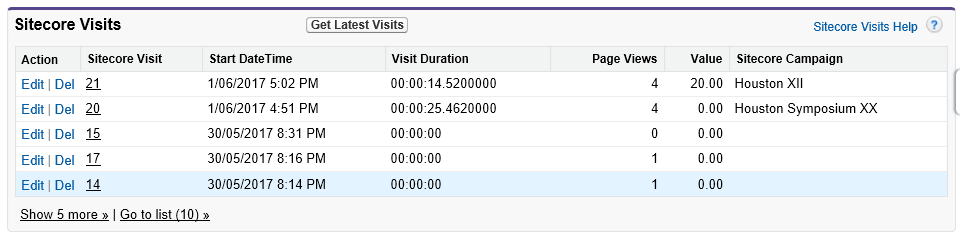IMPORTANT: S4S EXM is an upgrade from S4SLBPlus. The original naming (S4SLBPlus) may appear in the packages, development files, and namespaces. |
Introduction
S4S EXM pushes Sitecore email engagement analytics and response information to Salesforce. The module requires packages to be installed in Sitecore and Salesforce.
Sending the email response behavior to Salesforce works as follows:
- The push to Salesforce action is triggered by a Sitecore Scheduled Task. This can be configured to fire as often as required based on the:
- needs of users for timely data.
- number of available API calls (imposed by Salesforce).
- length of time taken to update Salesforce (volume of data).
- times when the website is processing lower traffic volumes.
- The Sitecore xDB interactions associated with emails are pushed to the "Sitecore Email Campaign Messages" related list in Salesforce lead and/or contact records.
- The Sitecore xDB interactions related to clickthroughs are pushed to the "Sitecore Analytics" related lists in Salesforce lead and/or contact records. Visibility of clickthrough behavior requires the S4S Analytics (Optional) package to be installed in Salesforce.
Related Lists in Salesforce
After the Sitecore EXM analytics have been pushed to Salesforce by the scheduled task, analytics will appear in two related lists belonging to the matching lead or contact records.
1. Sitecore Email Campaign Messages Section
This related list shows the names of Sitecore EXM campaigns that have been dispatched in Sitecore and pushed to Salesforce by the scheduled task.
Clicking the "Get Sitecore Email Campaign Analytics" button will tell Sitecore to execute the scheduled task immediately. Once the task has been completed, the data in Salesforce will be refreshed and new entries may appear in the list if a new Sitecore Campaign has been dispatched after the last scheduled task was run.
More detail about each campaign is revealed by clicking on the list link.
Note the following:
- This information is stored in Salesforce custom objects so Salesforce reports can be run against the data.
- If the recipient opts out of all campaigns, the standard Email Opt-In in the lead or contact record is unchecked.
2. Sitecore Visits Section
If you have installed the optional S4S Analytics package in Salesforce, the following related list will be visible in the lead or contact record, or both. The Sitecore Campaign column will show the name of the Sitecore campaign that caused the recipient to visit the website. If missing, the visitor arrived by other means. In the example below, on visit 20, the lead (or contact) reached the website by clicking on a link in an email that was sent via the Houston Symposium XX campaign. The column, therefore, shows any click-throughs or First Click Email Links as seen in the image above.
Prerequisites
To use S4S EXM for Sitecore 9, you require the following:
- Sitecore version greater or equal to Sitecore 9.1.
- S4S version with changeset cs29282 or later e.g. S4S Release 1.81.17031.1 or 1.82.16343. This equates to 31 January 2017 or later.
Usage
IMPORTANT: S4S EXM picks up Sitecore EXM interactions which related to following types of Sitecore contacts;
|
After sending a Sitecore EXM email campaign, there are three ways you can push EXM analytics to Salesforce using S4S EXM.
- By running S4S EXM scheduler task. By default, this scheduler run time has been set to 8 hours. You can change the scheduler run time by changing the agent called “S4SLBPlusScheduler” in S4SEXM.config. S4SEXM.config can be found in App_Config\Modules\S4S. S4S EXM scheduler task will go through all the Sitecore EXM interactions since the last scheduler run time and push EXM analytics to relevant Salesforce Org and Entity. After S4S EXM scheduler runs, it updates the “S4SEXM - Last run time of scheduled task” item in the content tree path /sitecore/system/Modules/S4S/Scheduled Tasks. See figure below.
- Run the Sitecore EXM interaction Sync to Salesforce explicitly from S4S EXM dashboard. It does the same thing as running the scheduler task.
- Get Sitecore EXM analytics individually for Salesforce contact or lead. You can get Sitecore EXM analytics into the individual Salesforce contact or lead by clicking “Get Sitecore Email Campaign Analytics” in Salesforce. You can find more information about how to configure and setup this on the installation page.