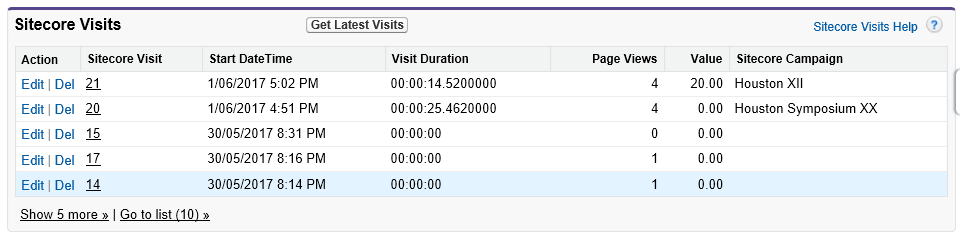| Table of Contents | ||
|---|---|---|
|
IMPORTANT: S4S EXM is an upgrade from S4SLBPlus. The original naming (S4SLBPlus) may appear in the packages, development files, and namespaces. |
Introduction
S4S EXM pushes Sitecore email engagement analytics and response information to Salesforce. The module requires packages to be installed in Sitecore and Salesforce.
Sending the email response behavior to Salesforce works as follows:
- The push to Salesforce action is triggered by a Sitecore Scheduled Task. This can be configured to fire as often as required based on the:
- needs of users for timely data.
- number of available API calls (imposed by Salesforce).
- length of time taken to update Salesforce (volume of data).
- times when the website is processing lower traffic volumes.
- The Sitecore xDB interactions associated with emails are pushed to the "Sitecore Email Campaign Messages" related list in Salesforce lead and/or contact records.
- The Sitecore xDB interactions related to clickthroughs are pushed to the "Sitecore Analytics" related lists in Salesforce lead and/or contact records. Visibility of clickthrough behavior requires the S4S Analytics (Optional) package to be installed in Salesforce.
Related Lists in Salesforce
...
If you have installed the optional S4S Analytics package in Salesforce, the following related list will be visible in the lead or contact record, or both. The Sitecore Campaign column will show the name of the Sitecore campaign that caused the recipient to visit the website. If missing, the visitor arrived by other means. In the example below, on visit 20, the lead (or contact) reached the website by clicking on a link in an email that was sent via the Houston Symposium XX campaign. The column, therefore, shows any click-throughs or First Click Email Links as seen in the image above.
Prerequisites
To use S4S EXM for Sitecore 9, you require the following:
...
Usage
IMPORTANT: S4S EXM picks up Sitecore EXM interactions which related to following types of Sitecore contacts;
|
...
- Get Sitecore EXM analytics individually for Salesforce contact or lead. You can get Sitecore EXM analytics into the individual Salesforce contact or lead by clicking “Get Sitecore Email Campaign Analytics” in Salesforce. You can find more information about how to configure and setup this on the installation page.
Prerequisites
For Sitecore 9.1 upto Sitecore 9.2
Use the following version of S4S EXM package - S4S EXM-1.3
IMPORTANT: S4S EXM picks up Sitecore EXM interactions which related to following types of Sitecore contacts;
|
For Sitecore 9.3 and above
Use the following version of S4S EXM package - S4S EXM-1.930.20241.4
IMPORTANT: S4S EXM picks up Sitecore EXM interactions which related to following types of Sitecore contacts;
|
Next Step
...