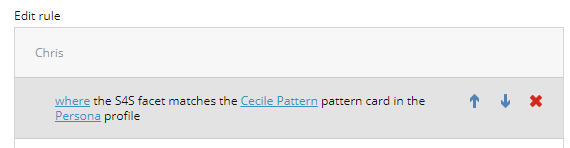S4S version 2.900.18222.3 and above allows the manipulation of the custom S4S xDB contact facet from within Salesforce. There is a lot of functionality included in this package, but the basic function of rules based personalization within Sitecore is the same.
Fig 1: You have added the personalization button to a Lead or Contact. In Salesforce choose Sitecore Personalization from the dropdown list of actions:
Fig 2: Sitecore Personalization options - Leads
There are two sections to this page.
S4S Personalization Fields (Top section) is where you configure Field Mappings between Salesforce fields and Sitecore facet fields. When you make a mapping here - it affects ALL Leads or Contacts
S4S Personalization Profiles (Bottom section) is where you configure the details for this specific Lead or Contact.
Fig 3: S4S Personalization Fields
Here is an example of two Salesforce fields mapped - Last Name and Status.
When you click Save Fields to Sitecore, this triggers the updating of the S4S facet in Sitecore xDB and the values will be written out in real time.
This mapping also creates a trigger in Salesforce such that if the Last Name or Status fields are subsequently edited the change will be also be written out to the S4S facet in real time.
You could now open a page with relevant content in Sitecore content editor and establish personalization rules around the S4S facet value of Status, for example.
Fig 4: S4S Personalization Profiles - Add Profile
This allows you to do explicit personalization from Salesforce. For example, to hard code an outcome such as a Persona to an individual Contact or Lead.
As an example, you add the Persona of Cecile to this Lead.
Note that you have the option also of entering individual numeric values for the Profile Keys.
Fig 5: Personalization rules in Sitecore
Drill down into the presentation details and click into personalization
When you click Edit rule, S4S related rules are found under S4S xDB Contacts section
Next
Congratulations, you have finished installation and usage overview for this option.