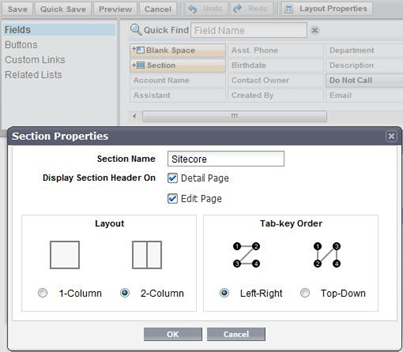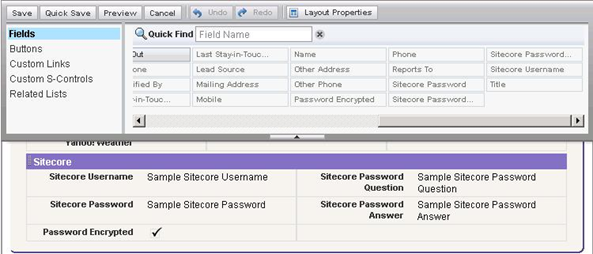After installation of the package the Salesforce interface should be changed to expose the new S4S custom fields and functionality.
Contacts Settings
Four new custom fields should be added to the Contact and/or Lead UI for setting the Sitecore username and password fields.
Add new custom fields
Navigate to a Contacts and/or Lead page and Edit the page layout
Figure 12: Editing the Contact Page Layout
Add a new Section called "Sitecore" to the bottom of the Contacts page.
Figure 13: Adding a new "Sitecore" section to the Contact Page Layout in Salesforce
Add the new custom fields to the new Sitecore Section:
- Sitecore Username
- Sitecore Password
- Sitecore Password Question
- Sitecore Password Answer
- Password Encrypted (Add to Layout in the Sitecore Professional Edition Package only – Single and Multi-Role)
Figure 14: Sample layout for Standard Edition Sitecore section
Note: For Salesforce Enterprise Editions and above the Password encryption checkbox does NOT need to be added to the Contact Page layout, and can be invisible to all Users. |
Save the Contacts modified page layout.
Next Step
Sitecore Multi Role (Pre-Sitecore 9)