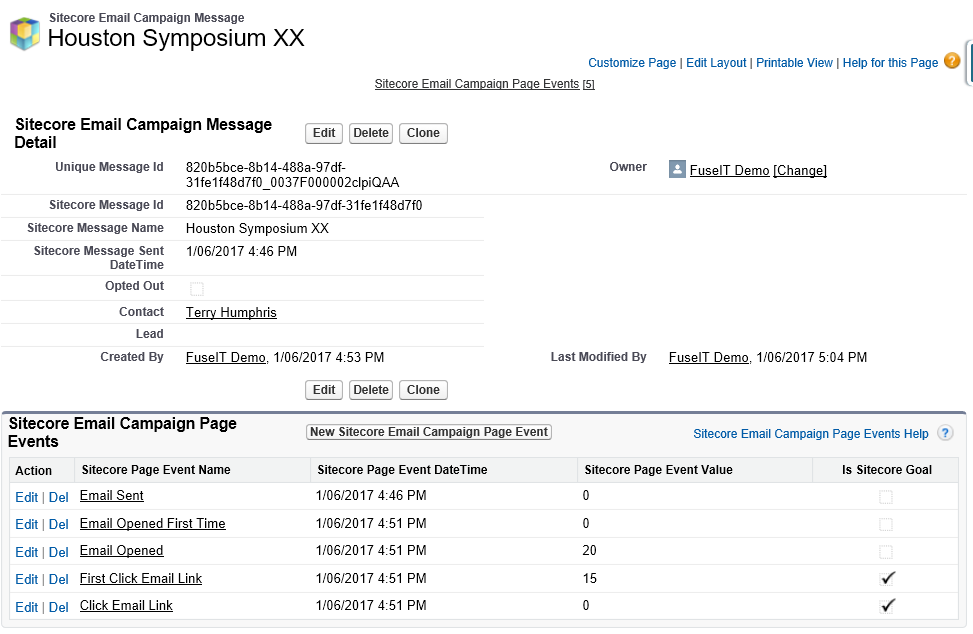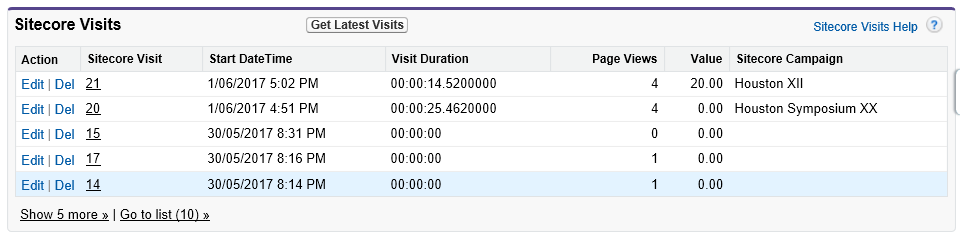S4S EXM Module (Pre-Sitecore 9)
IMPORTANT: Proceed down this path only if you have Sitecore 8.2 or earlier |
Introduction
S4S EXM pushes Sitecore email engagement analytics and response information to Salesforce. The module requires packages to be installed in Sitecore and Salesforce.
IMPORTANT: S4S EXM requires S4S List Builder (Optional) (Pre-Sitecore 9) to import Salesforce reports and campaigns into Sitecore Contact Lists. These are the email recipient lists used by Sitecore EXM. |
Sending the email response behavior to Salesforce works as follows:
- The push to Salesforce action is triggered by a Sitecore Scheduled Task. This can be configured to fire as often as required based on:
- the needs of the users for timely data.
- the number of available API calls (imposed by Salesforce).
- the length of time taken to update Salesforce (volume of data).
- the times when the website is processing lower traffic volumes.
- The Sitecore xDB interactions associated with emails are pushed to the "Sitecore Email Campaign Messages" related list in Salesforce lead and/or contact records.
- The Sitecore xDB interactions related to clickthroughs are pushed to the "Sitecore Analytics" related lists in Salesforce lead and/or contact records. Visibility of clickthrough behavior requires the S4S Analytics (Optional) (Pre-Sitecore 9) package to be installed in Salesforce.
Related Lists in Salesforce
After the Sitecore EXM analytics have been pushed to Salesforce by the scheduled task, analytics will appear in two related lists belonging to the matching lead or contact records.
1. Sitecore Email Campaign Messages Section
This related list shows the names of Sitecore EXM campaigns that have been dispatched in Sitecore and pushed to Salesforce by the scheduled task.
Clicking the "Get Sitecore Email Campaign Analytics" button will tell Sitecore to execute the scheduled task immediately. Once the task has been completed, the data in Salesforce will be refreshed and new entries may appear in the list if a new Sitecore Campaign has been dispatched after the last scheduled task was run.
More detail about each campaign is revealed by clicking on the list link.
Note the following:
- This information is stored in Salesforce custom objects so Salesforce reports can be run against the data.
- The Opted Out checkbox is checked when the email recipient has clicked a link in the email to opt out of further emails from this campaign. If the recipient opts out of all campaigns, the standard Email Opt In in the lead or contact record is unchecked.
2. Sitecore Visits Section
If you have installed the optional S4S Analytics package into Salesforce, the following related list will be visible in the lead or contact record, or both. The Sitecore Campaign column will show the name of the Sitecore campaign that caused the recipient to visit the website. If missing, the visitor arrived by other means. In the example below, on visit 20, the lead (or contact) reached the website by clicking on a link in an email that was sent via the Houston Symposium XX campaign. The column, therefore, shows any click-throughs or First Click Email Links as seen in the image above.
Prerequisites
To use S4S EXM, you require the following:
- Sitecore version greater or equal to Sitecore 8.2.
- Sitecore Email Experience Manager (EXM) version greater or equal to 3.4.
- S4S version with changeset cs29282 or later e.g. S4S Release 1.81.17031.1 or 1.82.16343. This equates to 31 January 2017 or later.
- S4S List Builder is not required but is ideal for importing Salesforce reports and campaign member lists to Sitecore.
IMPORTANT:
|
Usage
The following outlines the entire process of sending mass emails:
1. Create a Salesforce Report or Campaign
This is the marketing list containing the required email recipients.
2. Import the Campaign Members into Sitecore
Use S4S List Builder (Optional) (Pre-Sitecore 9) to create a new Contact List in Sitecore.
3. Dispatch the Emails with Sitecore EXM
Create a new Sitecore EXM campaign, attach the Sitecore Contact List and dispatch the emails to the recipients.
4. View the Recipient Behavior in Salesforce
S4S EXM transparently pushes the recipient behavior to all Salesforce lead and contact records on a regular basis. The up-to-the-minute behavior of an individual can also be requested from the Salesforce lead or contact record.
Next Step
S4S EXM Installation (Pre-Sitecore 9)