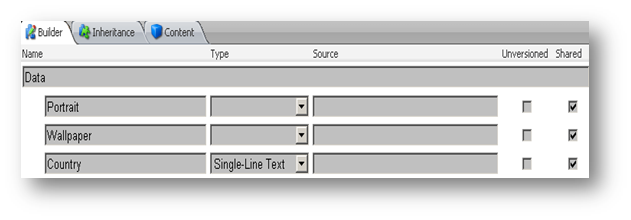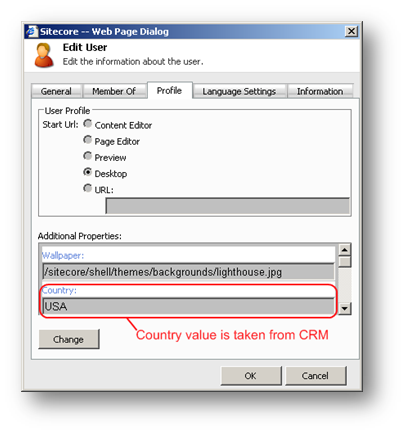Verify the new Profile Settings have been added into the web.config by logging into the Sitecore shell to check that the new settings are available.
If any additional custom properties have been defined in the web.config file you should extend the Sitecore template to make the properties accessible from the Sitecore CMS security applications. The following steps describe the procedure:
- Start the Sitecore CMS and log in with the administrator credentials
- Switch to the core database.
- Open the Content Editor, and browse for the /sitecore/templates/System/Security/SalesforceContact template in the content tree.
- Add a new field to this template and set its name to exactly the same value as the appropriate property name (e.g. Country) in web.config. Set the type to Single-Line Text type and mark the field as Shared.
Fields for the Salesforce Contact Profile Properties
From now on when you edit any user from the Salesforce system in the Sitecore User Manager, you will see the added profile property in the profile tab of the Edit User dialog with the value taken from the corresponding contact in the Salesforce system.
Note: The instructions above assume that the represented Sitecore user uses the default profile item (which is the sitecore/system/Settings/Security/Profiles/SalesforceContact item), which is used when for the represented user no profile item is defined. See section Adding a New Salesforce Domain (Pre-Sitecore 9). |
Next Step
Configuring UniqueKeyProperty (Optional)
Steps
- Adding a New Salesforce Domain (Pre-Sitecore 9)
- Backwards Compatibility (Pre-Sitecore 9)
- Configuring ASP.NET Security Providers (Pre-Sitecore 9)
- Configuring the Switching Providers (Pre-Sitecore 9)
- Configuring the Membership Provider (Pre-Sitecore 9)
- Configuring the Role Provider (Pre-Sitecore 9)
- Configuring the Profile Provider (Pre-Sitecore 9)
- Extending the Sitecore Profile Item Template (Pre-Sitecore 9)
- Configuring UniqueKeyCaseSensitiveProperty (Optional) (Pre-Sitecore 9)
- Configuring UniqueKeyProperty (Optional) (Sitecore 9 and over)