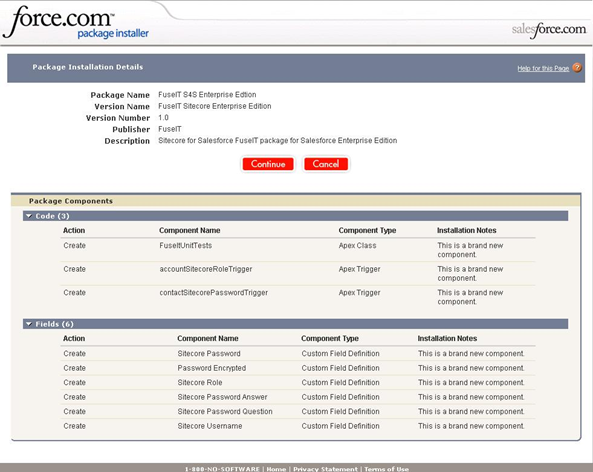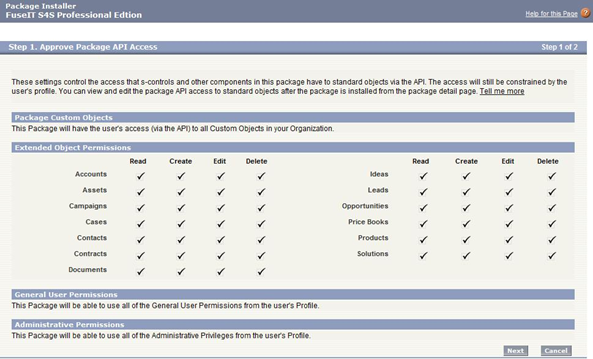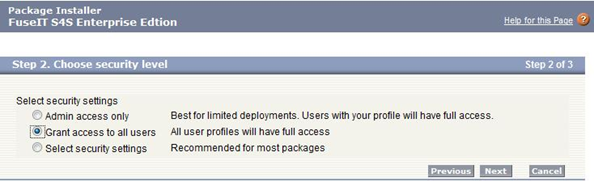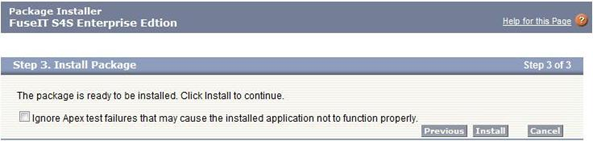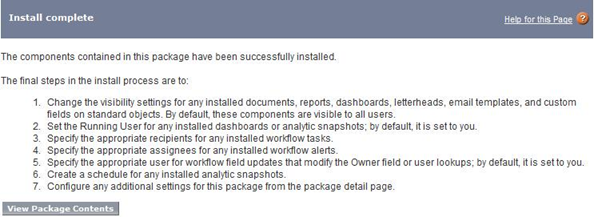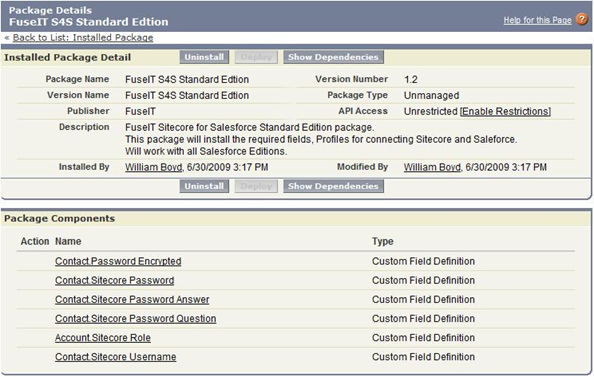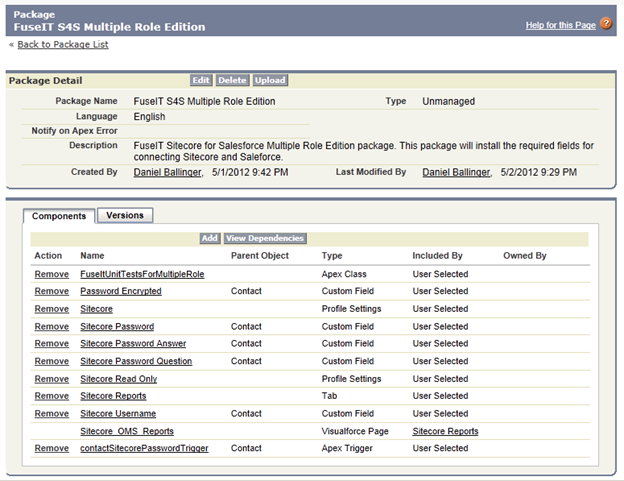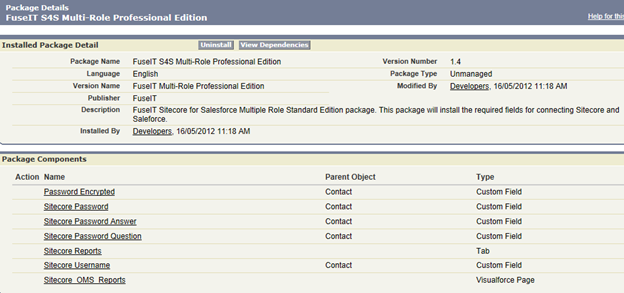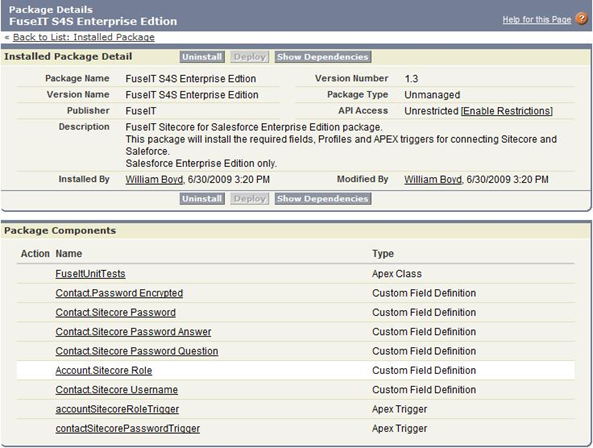Install package
After following the download links in the previous section you will be required to log into your Salesforce Organisation where you will be presented a screen similar to the one below.
Figure 3: Salesforce Package Installation Details screen
(note that the Professional package won’t have the unit tests or the password trigger)
Follow the Salesforce installer steps to complete package installation.
Figure 4: Approve Package API Access
Figure 5: Choose Security level
Figure 6: Install Package
Figure 7: Install Complete
View new installed Package Details
Figure 8: Installed Package Detail for Professional Edition (Single Role)
Figure 9: Installed Package Detail for Enterprise / Unlimited Edition (Multi-Role)
Figure 10: Installed Package Detail for Professional Edition (Multi-Role)
Figure 11: Installed Package Detail for Enterprise / Unlimited Edition (Single Role)
Next Step
Customize Page Layouts (Pre-Sitecore 9)
Steps
- S4S Package Download (Contact) (Pre-Sitecore 9)
- Salesforce Package Installation (Pre-Sitecore 9)
- Customize Page Layouts (Pre-Sitecore 9)
- Sitecore Multi Role (Pre-Sitecore 9)
- Changing the Sitecore Username (Optional) (Pre-Sitecore 9)