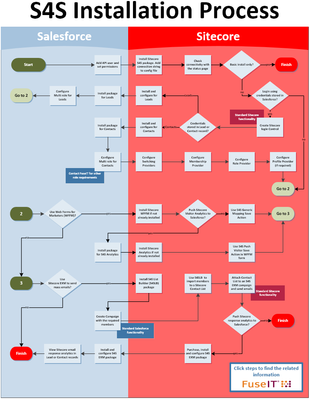Under Construction
The FuseIT team are currently upgrading these pages with Sitecore 9 information
Introduction
This wiki covers the steps needed to install and configure the FuseIT S4S connector. The audience for this section is developers with experience installing and configuring Sitecore. Experience with Salesforce should not be required.
How to Use this Wiki
We recommend you use the Next Step link at the bottom of each page. Always check that the feature you are installing is required by your business (optional features are marked Optional).
Scope
This wiki describes how to install FuseIT S4S Packages and not how to set up and configure Salesforce or Sitecore.
Terms
Option
This term means the feature is available in S4S (out-of-the-box) but should not be installed unless required.
Module
This term usually means the S4S feature is not out-of-the-box and is a paid extra.
Security Connector
The Security Connector is optional. It is only required if you want visitors to log into the Sitecore website using credentials stored in a Salesforce Contact or Lead record. It requires a package to be installed in Salesforce.
The Security Connector overrides the ASP.NET membership provider so user data is only stored in Salesforce but appears in Sitecore in the “Salesforce” domain. This is commonly called "a single source of truth". After installing the Security Connector it is possible to control the Sitecore user's membership information, role, and profile from Salesforce. The most common way to implement roles is called "Multi-role" where fields in the Salesforce contact (or lead) record specify the Sitecore role. One or more Sitecore roles have the same names as selections in a custom multi-pick list in the Salesforce contact (or lead).
IMPORTANT: The Security Connector is only required if you are using a custom login control. A typical use would be allowing privileged customers, or internal staff, to access Sitecore portal pages.
Experience Forms or Web Forms for Marketers (WFFM) Forms
If you are using Sitecore web forms and need to push form data to Salesforce, S4S includes a significant functionality to support this.
S4S Installation Overview
Basic Install
The basic install requires a package to be installed into Sitecore and some minor Salesforce customization. Once completed you can create, read, update and delete Salesforce objects from Sitecore (like Contacts, Leads, Opportunities, Documents, Cases or custom objects). You can execute this functionality in Sitecore using custom code (see the Starter Kit or examples in this document). Note that S4S typically pushes and pulls information to and from Salesforce after a Sitecore event (button click, page load, scheduled task etc.).
S4S Installation Chart
Please follow the steps in the S4S Installation Chart to save time and effort. Click the image below to download the PDF version.