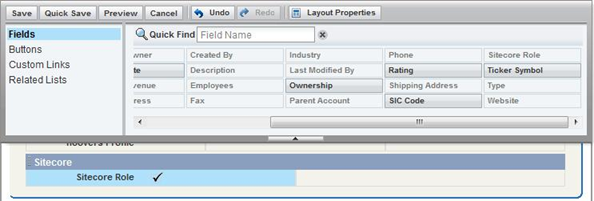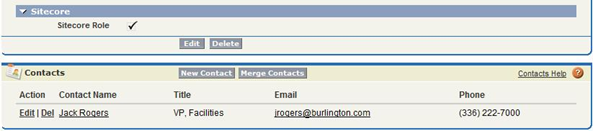...
Navigate to an existing Account and edit the page layout > Add a new Section to the bottom of the Account details called Sitecore > Add the new custom filed called Sitecore Role.
Figure 15: Adding the Sitecore Role Field to the Account Page Layout
...
If the FuseIT S4S Single Role package has been installed then checking the Sitecore Role checkbox on an Account will automatically create Sitecore usernames and passwords for each Contact belonging to that Account. The Salesforce Account will be exposed as a Role in Sitecore with the same name.
Figure 22: Enabling the Salesforce Account as a Sitecore Role
...
- The password will be set to Passw0rd
- The Sitecore password will be encrypted.
Figure 23: Example default Username and Password for Jack Rogers Contact
...
Note: The Standard Edition package will not automatically encrypt the Contacts password when it is entered. The encryption of the password will take place on the first successful login into Sitecore by the Contact. |
Figure 24: Example of Standard Edition Contact where Password is not yet Encrypted.
...